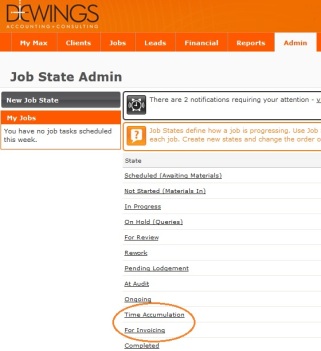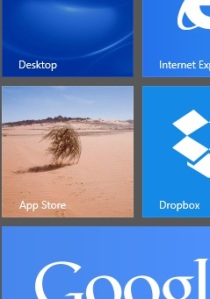One of the biggest concerns we had when we started looking into what it would take to switch systems was tech support. We were used to having phone support on demand, whereas Xero and WorkflowMax only provided email support. Was it going to cut it?
 When it came to working out whether email-only tech support would be enough for us, there really was no way we could ever have been absolutely sure. We tried to do our due diligence as best we could. We made some investigations. We spoke to people who were already using Xero and WFM. In the end, we found out as much as we could. Beyond that, the only thing left was to experience it for ourselves. We took the plunge.
When it came to working out whether email-only tech support would be enough for us, there really was no way we could ever have been absolutely sure. We tried to do our due diligence as best we could. We made some investigations. We spoke to people who were already using Xero and WFM. In the end, we found out as much as we could. Beyond that, the only thing left was to experience it for ourselves. We took the plunge.
We’re in a great position now to compare our new tech support with our old, since we haven’t dispensed with our old accounting software entirely yet. We’ve kept it around while we wait for a suitable tax and document management solution.
Firstly let me say that email-only tech support isn’t as bad as it sounds.
It all comes down to the nature of the product. When you’re experiencing some kind of paranormal activity in your desktop application, there are a number of different possibilities. Perhaps it’s a programming glitch, sure. But maybe it’s your system. Maybe it’s something unique to the data file you’re working on. Maybe you just need to turn your computer off and on again. All of this makes you anxious and uncertain, and you want to talk to someone. But when you’re working in the cloud, you have (almost) complete confidence that any problem you find is unlikely to be at your end. Everyone is using the same application and the same data files. So immediately your mind starts shifting to how you will work around it or what help resources there are available. That’s somehow more reassuring. No one needs to remote access your desktop. There’s no uninstalling and reinstalling.
Good online help resources play a big part too. We’re used to the existence of a Help menu, but ours was structured more like a game walkthrough from the late 90’s. The term ‘help’ in this context is somewhat deceptive. It’s something really to be consulted only by the truly desperate.
But good help resources are not enough on their own. You still want to know that when you do have issues, someone is there for you and that when you need to call on them, you’re going to get a prompt response.
It’s great to be able to report that for any given technical support incident we’ve experienced with Xero and WorkflowMax so far the time from reporting the issue to resolving it (or getting an answer as to why it can’t be resolved) is at least about the same as it was previously. And it’s often better.
How can that be?
The problem with phone support (or ours at least) is that it’s inherently inefficient. It takes a while to actually get to someone who can help you. Maybe you start out on hold for 20 minutes. When you finally get through, the initial response usually is something along the lines of ‘it can’t be replicated at our end’. You’re usually instructed to do the same basic routines again – uninstall and reinstall the product, reindex the database, reapply the most recent patches and so on. Incidentally, if ‘reindexing the database’ is always an early possible solution, doesn’t that say something about the stability of the product in the first place? How can I ever rely on the integrity of the data at any point in time without first reindexing? Ideally do I need to reindex every day then? Every hour? Shouldn’t this be a last resort rather than a first response? But I digress…
At this point you may or may not be escalated to a supervisor. When you finally get through, you’re often taken through the same things again, before you’re allowed to get into the good stuff. Maybe at some point after this you are able to resolve the problem. But it’s quite often the case that after all of that you end up only confirming what you kinda suspected from the beginning anyway – there’s a bug in the product. So you start thinking about workarounds.
So phone support doesn’t necessarily mean you get your problem resolved any faster, and the end result often ends up the same anyway.
The thing about Xero though is that there really aren’t a whole lot of bugs in it anyway. There are occasional functionality issues – things we wish it could do better – and they have tripped us up as we learn how to make it work for us, but when it’s essentially the same setup running on every desktop around the country, bugs don’t tend to stick around for long.
Contrast that to our old software. We’ve been finding more and more bugs in it lately, particularly in our tax product, and when we call for support it increasingly seems like the person on the other end is just flipping through knowledge base articles as we speak rather than knowing the product intimately. What’s more, the release of tax this year was late, after the end of the financial year, and even then the superannuation functionality was completely removed while they continued to work on it.
We had an incident recently that took a number of weeks to get ‘resolved’, and at one point while we were waiting to be called back with an answer, we received a message telling us that the case had been closed because they hadn’t heard anything from us! Once we were able to get the case re-opened, they were finally able replicate the issue, but we were advised that this was by design. It was pointed out that an incorrect tax calculation would never be ‘by design’, so once we were able to agree on that the ‘resolution’ was that it was a bug and that we would need to wait for an enhancement at some point in the indefinite future. You’ll notice I used a lot of quotes there when referring to the solution, because ultimately there wasn’t one.
Now all of that is fine when you’re talking free support for some app that came with your printer. You get what you pay for, right?
But the last quarterly maintenance invoice for our tax and document management product was over $3,000! That’s quarterly in case you missed it, and that’s after we significantly cut our licensing back now that we use it a lot less.
So yes, Xero and WFM only have email support. And yes, so far they don’t have a tax product, which would dramatically complicate things. To date, most support emails we’ve sent have been responded to within the hour. But maybe that will change as these products become more popular and especially when there’s a tax product that needs to be wrestled with. Who knows?
I want to emphasise that before I continue because I don’t want to seem all preachy about it. Sure, we need good, reliable tax software to do what we do. But tax is complicated, and the Tax Office doesn’t make it any easier either. Each year, changes are abundant and deadlines tight. Sometimes this results in bugs. I get that.
But the thing is, we’re paying a pretty huge premium for our old software. And for that we get long hold times, no product development (our document management product is essentially exactly the same as it was five years ago when we rolled it out) and quite often no solutions. And on top of that, we have to support an internal server environment that costs us tens of thousands more every few years. If you’re paying that kind of money, you want to know that people are moving mountains to get your problems fixed. Or at least making you feel like they are.
To be fair, we should compare apples with apples. WFM and Xero are not free. We just made Silver status with Xero, which means WFM is now free. But up until this point it has cost us $199 a month. Even at that price it’s pretty cheap for a practice management solution, but free is even better. Silver status also entitles us to a range of other add-ons at no cost, including (as I understand it) the future tax solution. Plus, because we’re using Xero as our internal general ledger product, we need to pay for Xero ledgers even where clients don’t use them – the so-called ‘$5 ledgers’. So there is a cost, and at the moment it’s in the thousands of dollars a year.
But it’s still a lot less than what we were paying, and for that we get regular updates and prompt response times. There are also user-friendly and abundant help resources available. Plus Xero have a development team that listens to and implements enhancement requests.
But more than all of that, being in the cloud means there are less environmental factors that influence reliability and so therefore, simply, less support calls.
So – great support for a lower maintenance cost and no server demands whatsoever? Or $3,000+ a quarter plus server costs for the kind of support that at times resembles what you get with an obscurely-named mp4 player from eBay? You can probably judge for yourself whether or not we’re worried now.